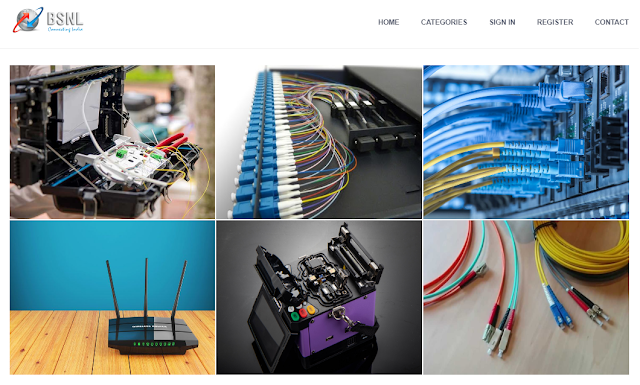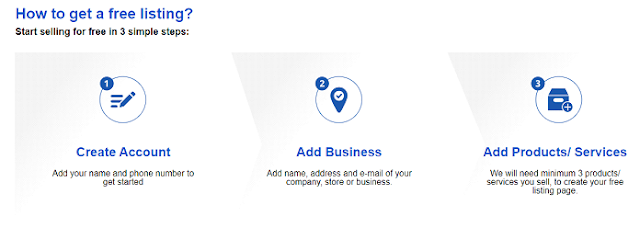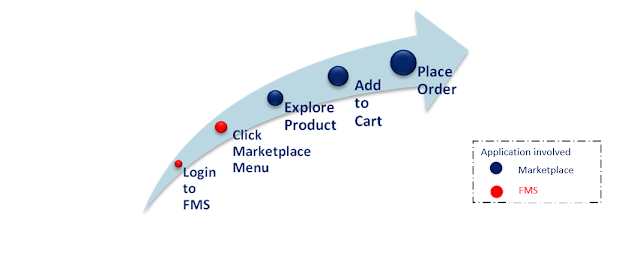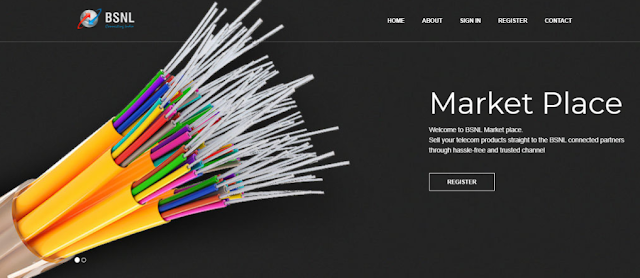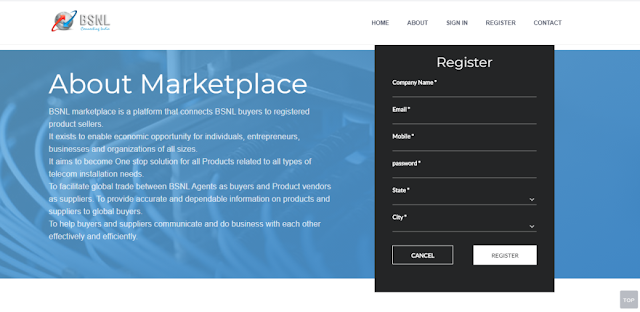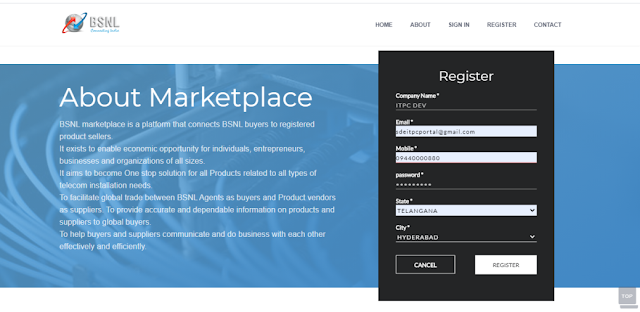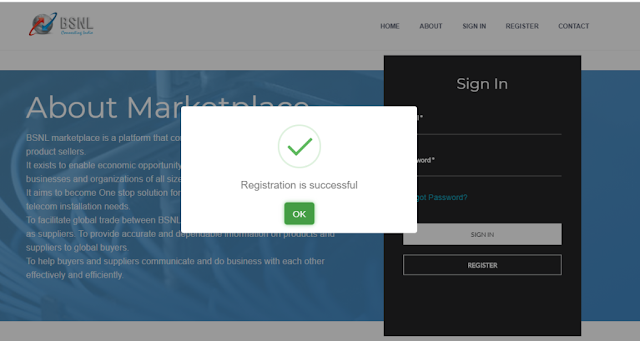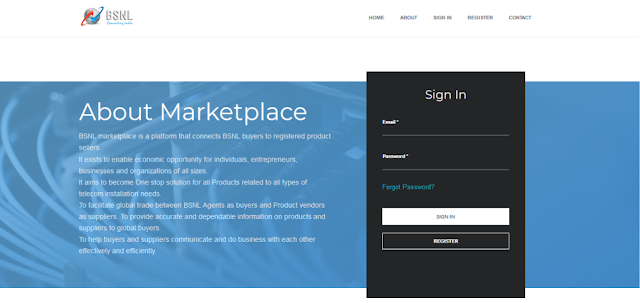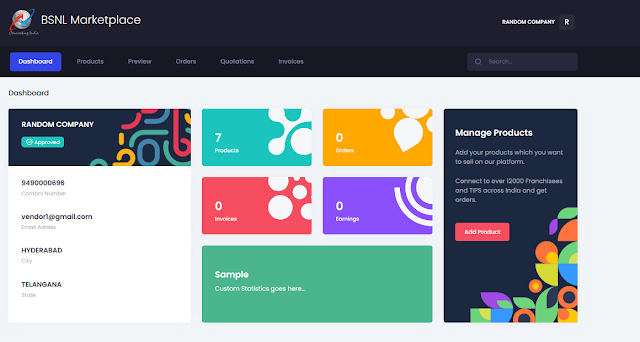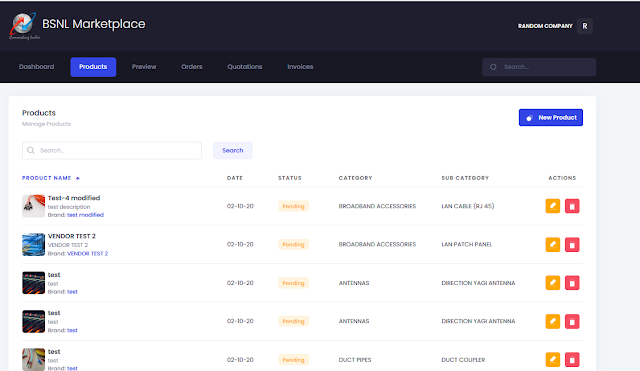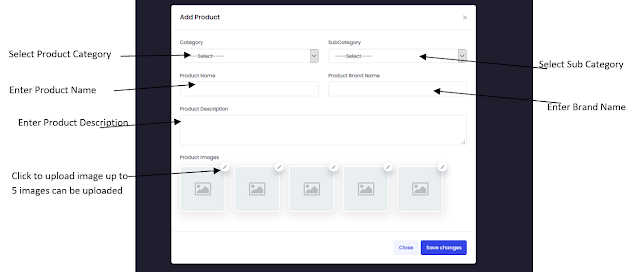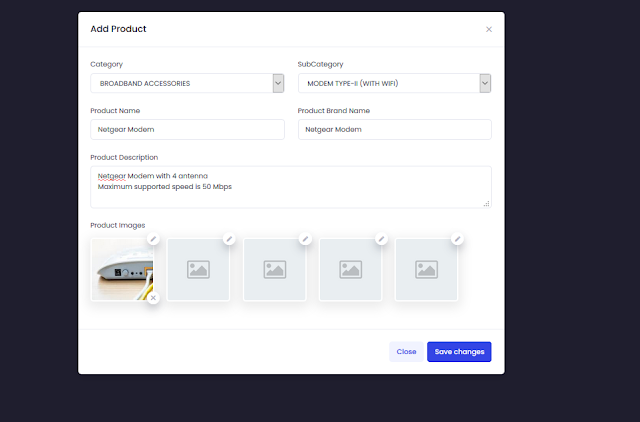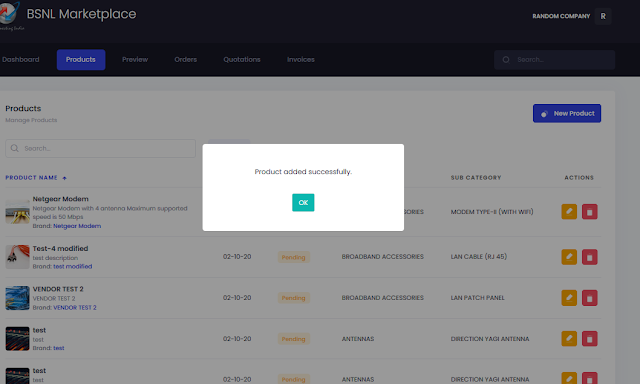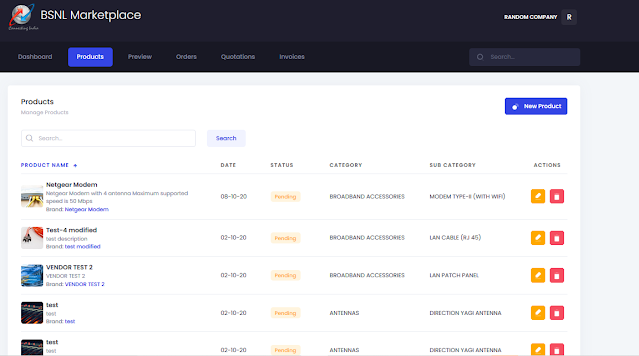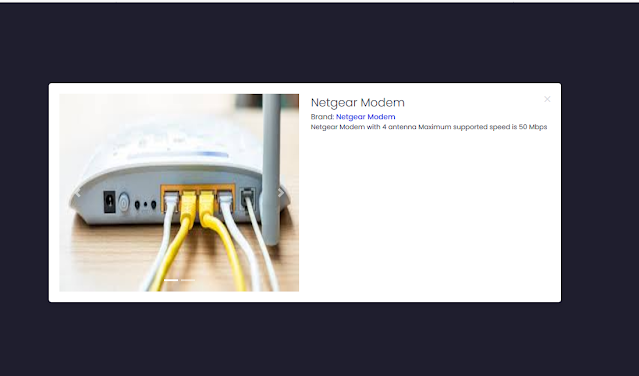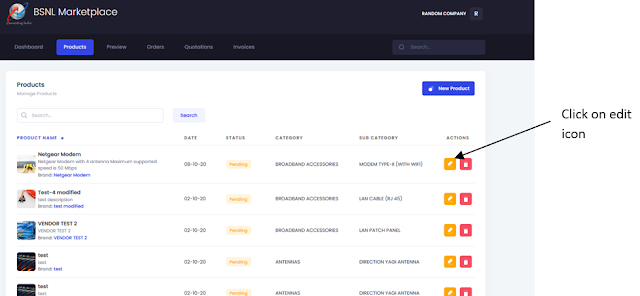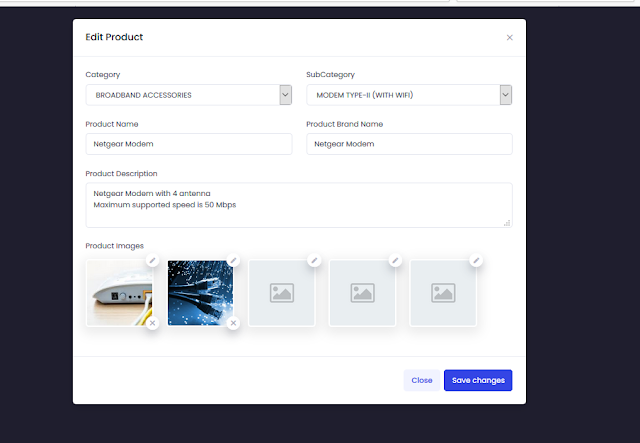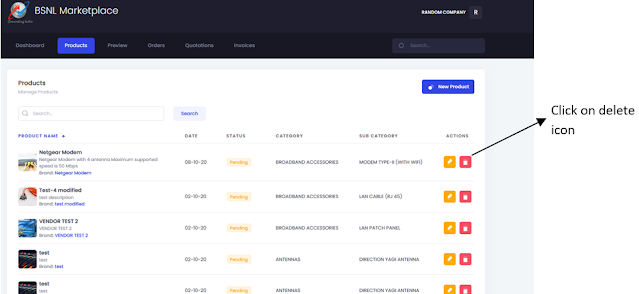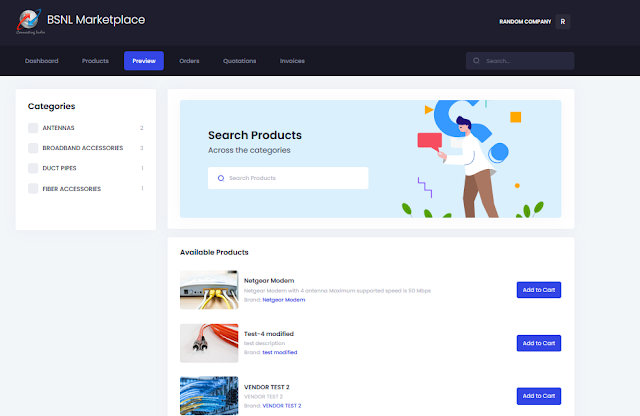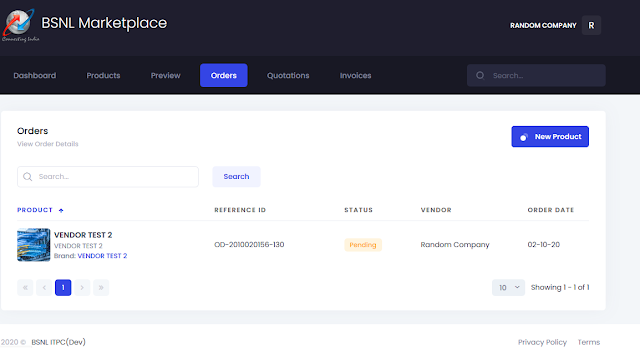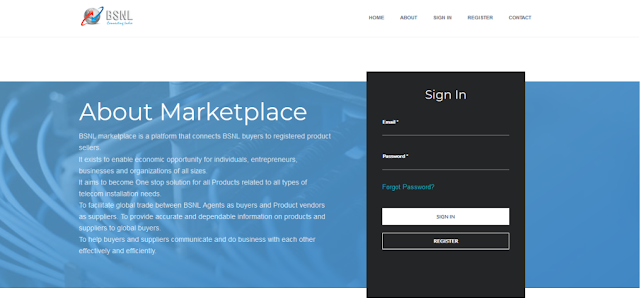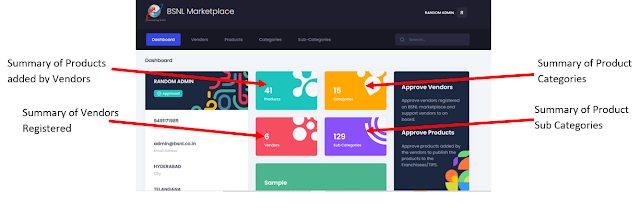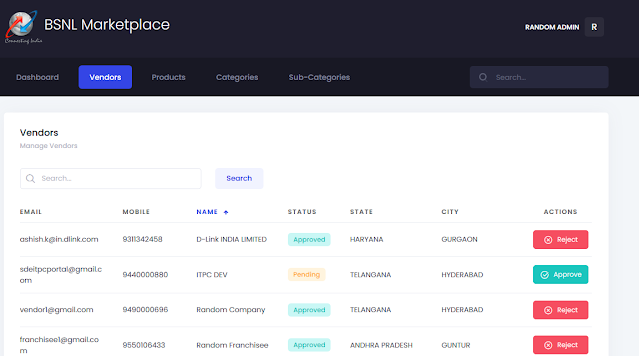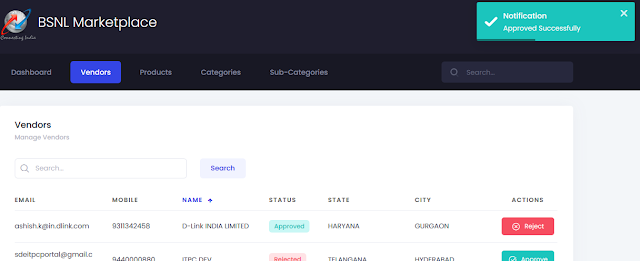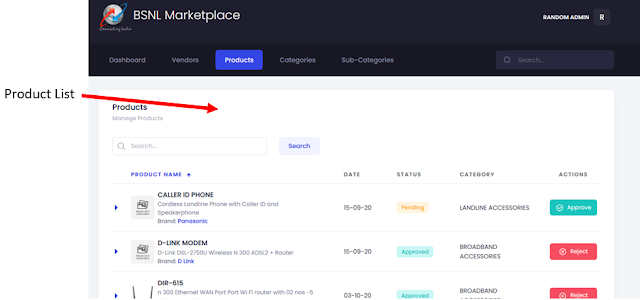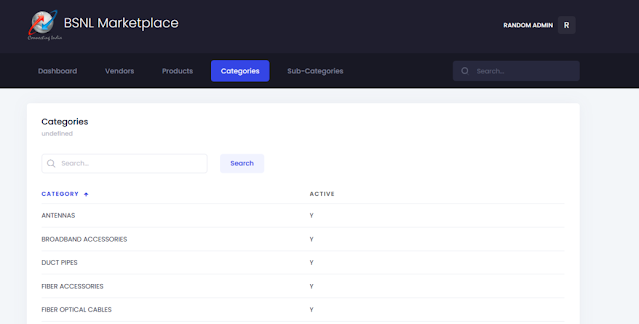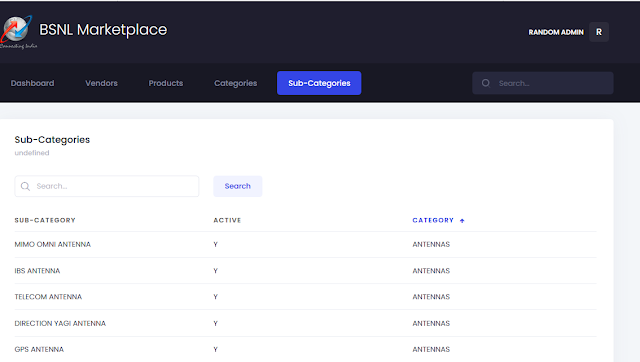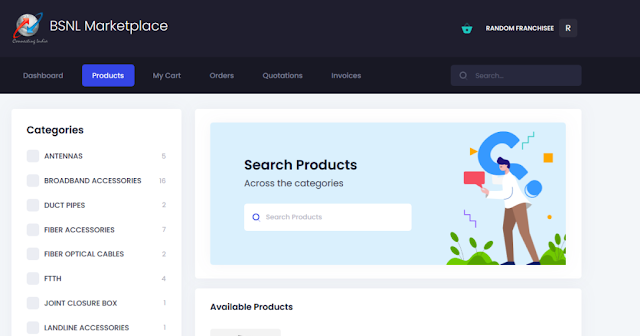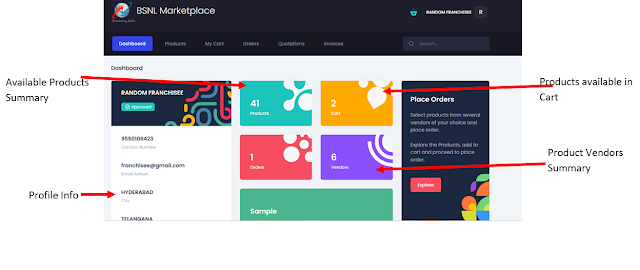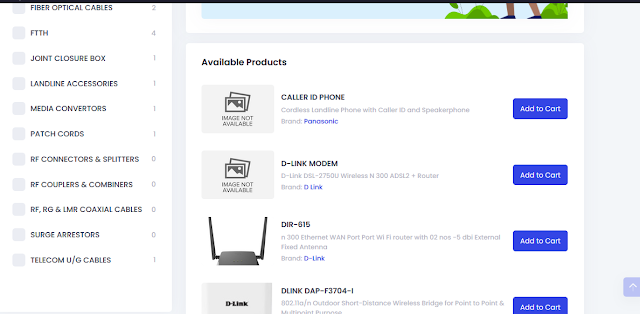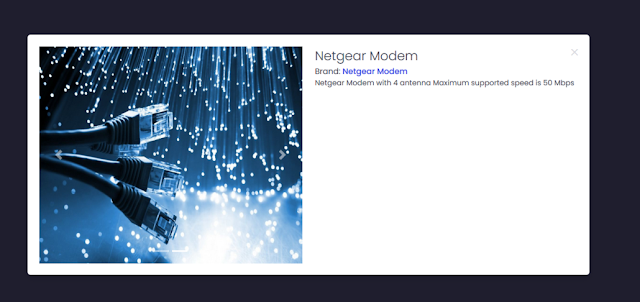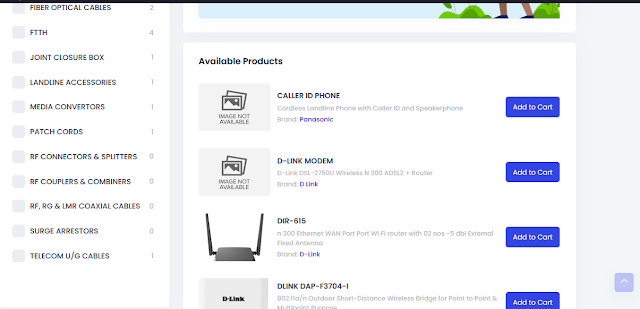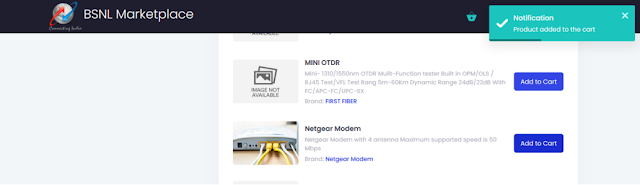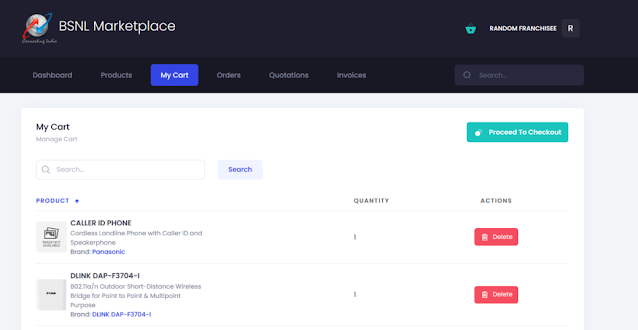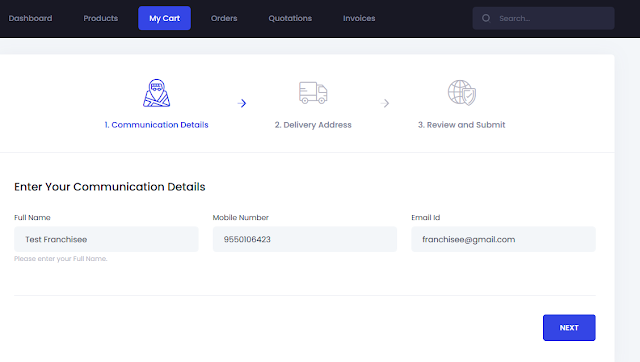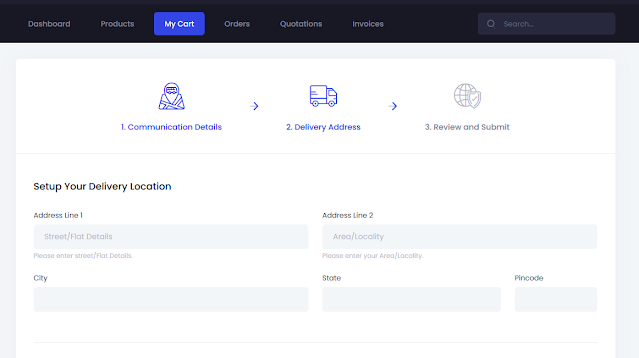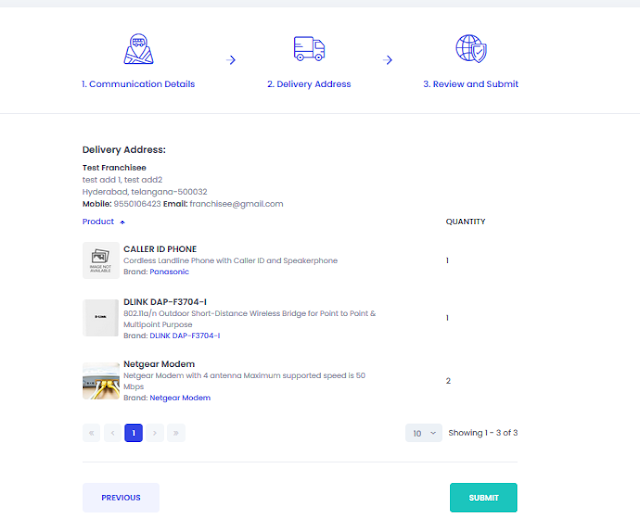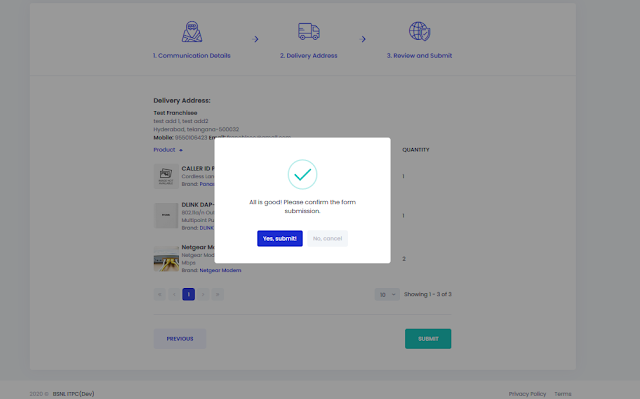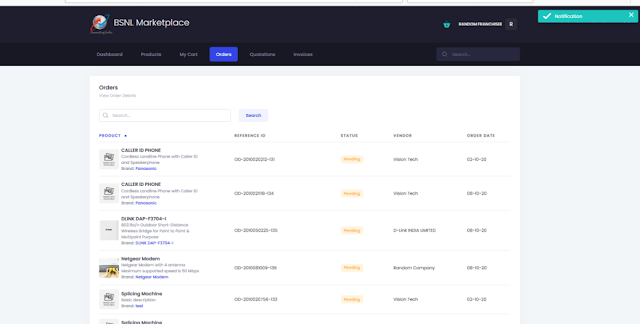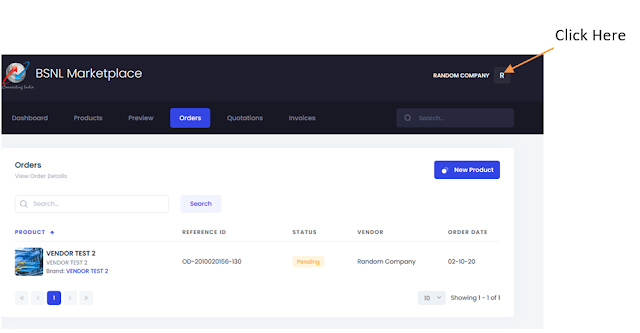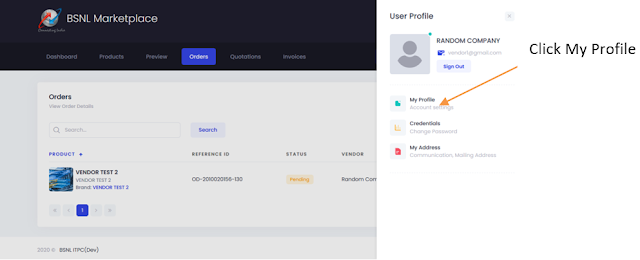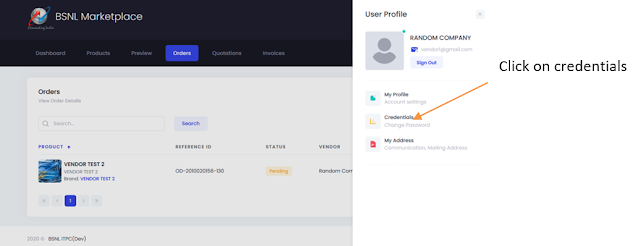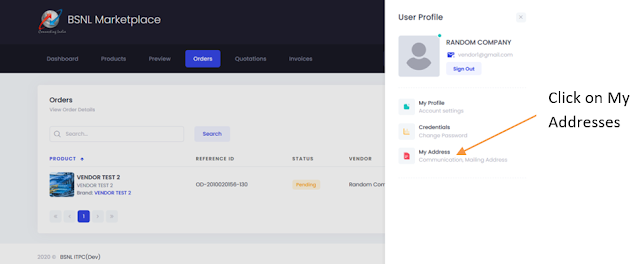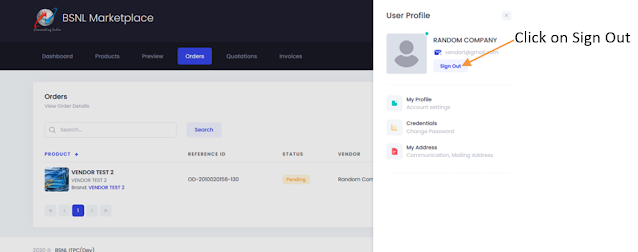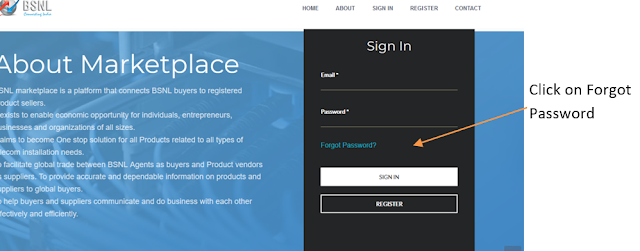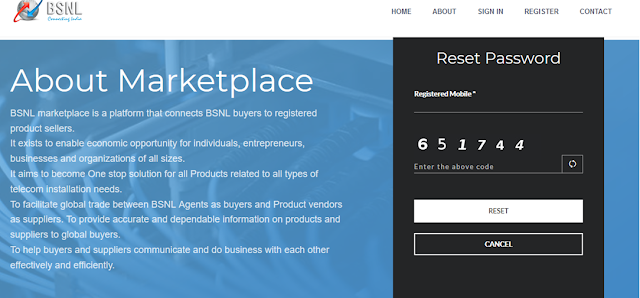Bharat Sanchar Nigam Limited (BSNL) today announced the launch of – ‘BSNL e-Marketplace’ – a platform that connects BSNL Franchisees to verified vendors of various telecom products. BSNL Marketplace facilitates trade between BSNL Franchisees / LCOs / MSOs as buyers and Product vendors as suppliers.
BSNL Marketplace helps buyers and suppliers communicate and do business with each other effectively and efficiently. It exists to enable economic opportunity for individuals, entrepreneurs, businesses and organizations of all sizes. It aims to become One stop solution for all Products related to all types of telecom installation needs. BSNL Marketplace will provide accurate and dependable information on products and suppliers to global buyers.Benefits to BSNL Franchisees & Partners
BSNL Franchisees or Partners (TIPs/LCOs/MSOs/Cluster Partners) can buy telecom products from verified vendors at most affordable tariff through BSNL Marketplace. They can get the best deal from verified vendors for various telecom products like OLTs, ONTs, OF cables etc through BSNL Marketplace.
Three Types of users are supported by ‘BSNL Marketplace’ portal. 1)Product Vendors, 2)BSNL Franchisees or Partners & 3) BSNL Admin Nodal.
1) Product Vendors
It exists to enable economic opportunity for individuals, entrepreneurs, businesses and organizations of all sizes. It gives you an opportunity to Sell your telecom products straight to the BSNL connected partners through hassle-free and trusted channel. It connects you to over 12000 Franchisees and TIPs across India and generates leads on your products, transform them to B2B transactions.
What can you sell here?
- Landline Installation Component (Landline telephone instrument, drop cable, under ground cable, Line Jack Unit etc)
- Broadband Installation Component (ADSL Broadband Modem, Splitter, WiFi Router etc)
- FTTH Installation Component (OF cable, OLT, ONT, OF patch cords, OF splitter, Coupler, Termination Box, OF Join Enclosure, WiFi Router, Splicing Machine, OTDR, SFP modules, Fiber protection sleeves, patch panels etc)
2) BSNL Franchisee or Partners (TIPs/LCOs/MSOs/Cluster Partners)
BSNL Marketplace is beneficial for Telecom Infrastructure Providers (TIPs), Local Cable Operators (LCOs), Multi System Operators (MSOs) and Cluster Partners to buy telecom products from verified vendors across India. It aims to become one stop solution for all Products related to all types of telecom installation needs. It aims to provide accurate, dependable and verified information on products and suppliers to buyers.
It empowers you to explore vast inventory & unique selection.
- To explore products offered by verified vendors in their area.
- Compare the products specification and cost from different vendors
- Select the desired product and quantity
- Place an order to the vendor.
- Find the contact details and location address of the vendor
3) BSNL Admin Nodal
This user role is designed to:-
- Manage/Approve/Reject Registered Vendors and their Products
- Add/Manage Category or sub category of product
How to use BSNL Marketplace?
#Are You a Product Vendor?
How to register and get your product listed in BSNL e-Marketplace for free?
Open the Web browser and enter BSNL Marketplace URL. At present BSNL Marketplace portal can be accessed @ http://210.212.215.70:8080/marketplace/
Click on Register.
Enter the details as required in form like Name or Company Name, Email, Mobile Number, Password. Enter Address. Select State and City as applicable.
Please enter the Email and Mobile no carefully as they will be used for any further correspondence like Order placed, Password change etc. Then Click on Submit.
How to Login after registration ?
Click on Sign In Menu Option.
Use the email id and password entered while registration to Sign in to Application. Click on Sign In, on successful Login you will be navigated to Dashboard.
Dashboard and its functionality
On Login after registration, you will be seeing your status as Awaiting Approval which will change to Approved after Approval from BSNL Nodal Admin User.
How to add Product?
Click on Add Product Button or Product Menu option.
Then Click on New Product Button
Please choose all the details wisely as they will be used display and search by Buyers. Select the image to be uploaded.
Click on Save Changes
On addition Product Status will be Pending and will change to Approved once product is approved by BSNL Admin Nodal. All added products can be viewed as list here. Details available shows:-
- Product Name,
- Date on which added,
- Status – Pending / Approved/ Rejected
- Category / Sub category Chose while adding Product
- Action Buttons for Edit or Delete the Product
How to view Preview of the product which will be shown to buyers?
Click on the product to view the Preview of the product which will be displayed to Buyers
How to edit the available products?
Make the necessary changes and click on Save Changes
How to delete the product?
Click on Delete Action button next to Product
How to Experience the products view of Buyer Mode?
Click on Preview Menu Option
How to check Orders?
Click on Preview Menu Option
All the Orders placed by Buyers for you can be viewed as list here. Details available shows
- Product for which the order is placed
- Reference ID- Order Reference number
- Status – Status of the order
- Order Date – Date on which order is placed
- More Information about the order like
- Quantities required
- Buyers Contact information, Address for delivery etc can be viewed by clicking on Order.
Note:-
A notification will be sent to the contact information entered while registration, whenever an order is received from the vendor for added products.
#Are You BSNL Nodal Admin?
Open web browser and enter the URL of BSNL Marketplace & Click on Sign In and enter the shared credentials.
Dashboard
How to Approve / Reject Registered Product Vendor?
Click on Vendors Menu Option
All the Vendors Registered with application can be viewed as list here. Details available shows
- Email id – of the vendor
- Mobile number of vendor
- Name – Vendor Name
- Status – Approved /Pending/ Rejected
- State
- City
- Action Button – Approve /Reject based on status of Vendor. Click to do the needful.
How to Approve Products added by Vendor?
Click on Product Menu Option
All the Products added by all registered vendors with application can be viewed as list here. Details available shows
- Product name – as entered by vendor
- Date – Date on which vendor have added product
- Status – Approved /Pending/ Rejected
- Category – Category selected by Vendor
- Action Button – Approve / Reject based on status of Vendor. Click to do the needful.
How to Manage or Add Product Category?
Click on Category Menu Option
All the Products Categories can be viewed as list here. Details available shows
- Category
- Active – Y/N
- Action Button will be provided to Add new category, Or manage the existing Category.
How to Manage or Add Product Sub Category?
Click on Sub Category Menu Option
All the Products Sub Categories can be viewed as list here. Details available shows
- Sub Category
- Active – Y/N
- Category – Parent Category to which sub category is mapped
- Action Button will be provided to add new Sub category, or manage the existing Sub Category
#Are You BSNL Franchisee or Partner?
How to Login?
- Login to FMS Portal (https://fms.bsnl.in/) using existing credentials.
- Click on the e-Marketplace link from FMS Menu options.
- You will be redirected to the Marketplace Landing Page
Dashboard
Click on Sub Category Menu Option
How to explore products available in Marketplace?
Click on the Products Menu option
All the Products added by all registered vendors with application can be viewed as list here. Details available shows –
- Product name
- Description
- Brand and images as given by Product Vendor
- Add to Cart Button – to add the Product to Cart
Click on the Product in the List to get more details of the product.
How to place order for the product?
If you wish so, please click on Add to cart Button.
Click on My Cart from Menu Option.
Already added product in cart can be managed here.
Click on delete to Remove the Product from Cart.
Finally Click on Proceed to Checkout to Place the Order
Verify the details and Click Next
Enter delivery address and click Next
Review the entered details and Orders and Click on submit
How to change Address?
How to Log Out from Account?
Dear readers, please share your views and opinions about this latest initiative launched by BSNL via comments with us. If you are a BSNL Franchisee or BSNL LCO please do share this valuable information among others.