BSNL FTTH is one of the most dependable fiber broadband service available in India during these pandemic days as most of the private ISPs are facing congestion or bandwidth issues as the data usage is increasing day by day. BSNL is also offering True Unlimited Voice Calls (VOIP Services) bundled with BSNL Bharat Fiber (FTTH) Broadband service without any additional cost.
BSNL FTTH Voice service can be used by directly connecting a normal telephone instrument (EPBT – Electronic Push Button Telephone Instrument) in the RJ-11 jack provided in the BSNL FTTH ONT (modem). In addition to this, customers may also get the added advantage of mobility (within your Home WiFi coverage area) by configuring BSNL FTTH Voice services on VOIP soft clients either in their mobile handset or in laptop or PC. Now let us see the step by step procedure of BSNL FTTH VOIP configuration on soft clients like – GS Wave / Zoiper / MicroSIP etc on your mobile phones as well as on your laptop / PC.
Click Here to See Latest BSNL Bharat Fiber (FTTH) Broadband Plans
BSNL FTTH Voice Services are now being offered with all Bharat Fiber (FTTH) Broadband Internet plans as a free bundle offer. Customers can access BSNL VOIP services in any of the four access methods which are : –
- Normal Landline Telephone Instrument
- SIP Client Applications on Mobile Handset
- SIP Client Applications on Desktop / Laptop
- SIP Telephone Instrument
To get Voice service, you need to configure your BSNL FTTH ONT (modem) accordingly. Now let us see details of BSNL FTTH Voice Configuration steps (ONT Configuration / SIP Client Configuration / SIP Telephone Configuration) for the above four access methods one by one.
1. Configuring BSNL FTTH Voice (VOIP) for Normal Landline Telephone Instrument
By configuring BSNL FTTH Voice service through Normal Landline Telephone Instrument, customer gets the old landline feel and comfort.
Step 2 : Now, Click on the ‘Advanced’ tab displayed in the Home Page of Huawei ONT.
To get Voice Service, we need to add Voice Connection profile under WAN settings. For that, Click on ‘WAN’ and then click on ‘New’ button as displayed in the picture below.
Select / Enter the following information in the WAN Connection profile for VOIP:-
Protocol – IPv4
Service Type – VOIP
MTU – 1500
802.1p – 7
VOIP VLAN – 1831 (For 295, 296, 297 & 298 number series)
or
VOIP VLAN – 1849 (For Landline to FTTH conversion & 299 number series)
Step 5 : After entering all these details, just click on ‘Apply’ which will save the WAN Configuration Profile for Voice Services.
Step 6 : Now, we need to configure VOIP Basic Configuration such as VOIP Domain, Outbound Proxy Server, Port, Voice Username, Password etc. You can get all these information from BSNL Officials or your LCO.
For VOIP VLAN 1830 & 1831
(For 295, 296, 297 & 298 number series)
Domain : 10.187.6.12 or kl.ftthvoip.bsnl.in
Port : 5060
For VOIP VLAN 1849
(For Landline to FTTH conversion & 299 number series)
Domain : 10.191.55.49 or kl.ftth.ims.bsnl.in
Port : 5060
After entering Domain & SIP Server details, Basic User Parameters for SIP service (Voice Username & Password) to be saved in your ONT.
For VOIP VLAN 1830 & 1831
Username : 914731295xxxxx
Password : Last 4 Digit of your FTTH Number or 0000 or FTTH Number without STD Code
For VOIP VLAN 1849
Username : +914731295xxxxx (Note: Add + before STD Code)
Password : ftth@Last 4 Digit of your FTTH Number
(NB: Just contact your LCO or BSNL Officials in your local area to get these details)
Now Voice Configuration is Complete and you can connect Basic Telephone Instrument to the RJ 11 port of FTTH ONT. We can also check the Connection Status from ‘System Information’ tab. Here we can see that, both Internet & Voice Services are Up and IP addresses are also assigned.
ONT Configuration for BSNL FTTH VOIP SIP Client Access
To get VOIP services on SIP applications over WiFi (For WiFi Calling), you need to change the configuration of second WAN profile already created for VOIP services.
Step 1 : Instead of changing the existing WAN profile for VOIP, delete that profile (2_VOIP_R_VID_1831) and add another WAN connection profile with the following details.
Protocol – IPv4
VOIP VLAN – 1831 (For 295, 296, 297 & 298 number series)
or
VOIP VLAN – 1849 (For Landline to FTTH conversion & 299 number series)
Step 2 : Now, we need to add a static route to BSNL FTTH VOIP Server in your FTTH ONT. For that, go to ‘Advanced’ > ‘IPv4 Static Route’. Then click on ‘New’ button to add the new route. (as displayed in the picture below)
Step 4 : After adding the static route, we can check the IPv4 static route configuration from ‘Advanced’ > ‘Route’ > ‘IPv4 Static Route’ (as displayed below).
Mobile App Configuration for BSNL FTTH VOIP (WiFi Calling)
Step 2 : Then, click on ‘Settings’ > ‘Account Settings’ > Click on ‘+’ button to add your VOIP configuration in SIP client software.
Step 3 : Enter details of SIP server IP address, SIP username, Password etc. as per the information given below:-
Account Name – BSNL FTTH
SIP Server – 10.187.6.12 (For BSNL Kerala)
(For 295, 296, 297 & 298 number series)
SIP Server -10.191.55.49 (For BSNL Kerala)
(For Landline to FTTH conversion & 299 number series)
For VOIP VLAN 1830 & 1831
SIP User ID & SIP Authentication ID : 914731295xxxxx
(91 followed by STD Code without Zero + FTTH Number)
Password : Last 4 Digit of your FTTH Number or 0000 or FTTH Number without STD Code
For VOIP VLAN 1849
SIP User ID & SIP Authentication ID : +914731295xxxxx
(+91 followed by STD Code without Zero + FTTH Number)
Password : ftth@Last 4 Digit of your FTTH Number
Step 4 : The configuration is complete and now you can make and receive calls through SIP client software Grandstream wave app using its dialer. Similarly, we can configure other SIP client software like Zoiper very easily. We need to correctly enter the above details (VOIP configuration details) in Zoiper application in the respective fields.

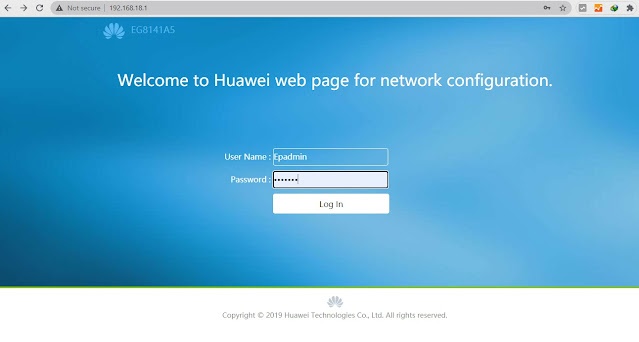
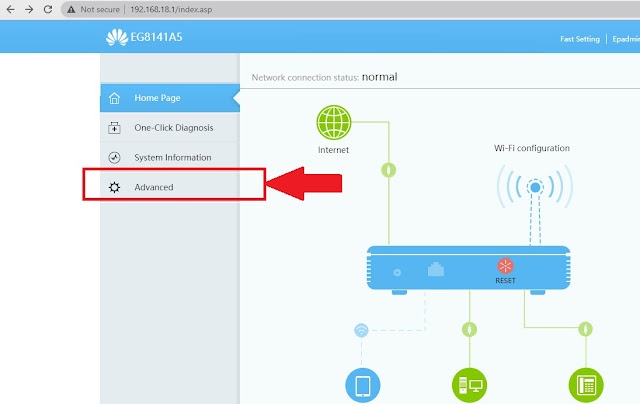
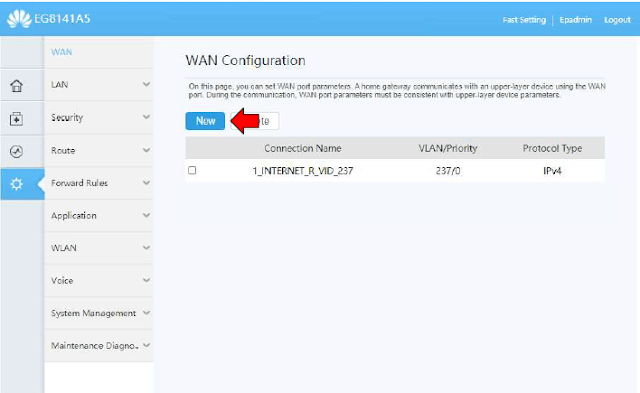
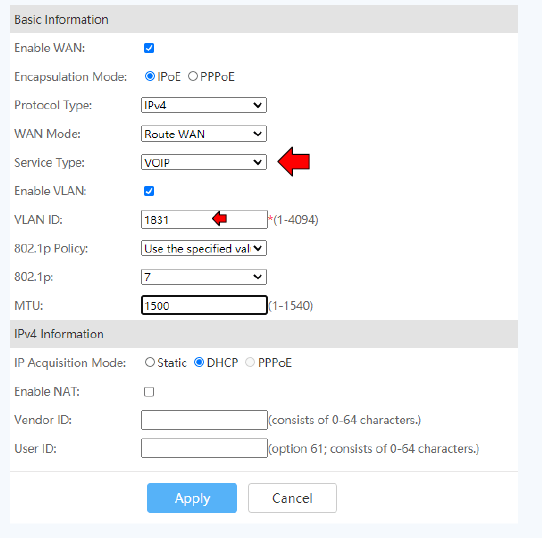
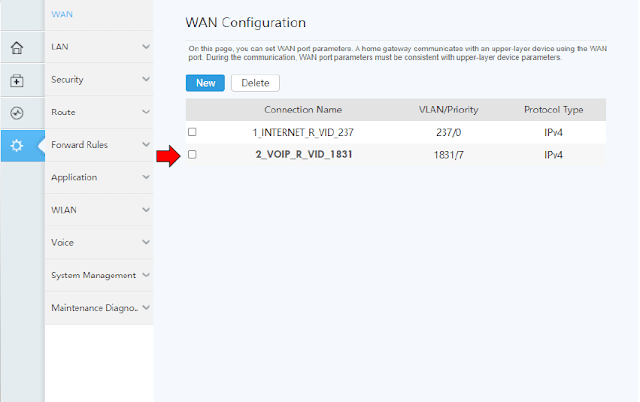
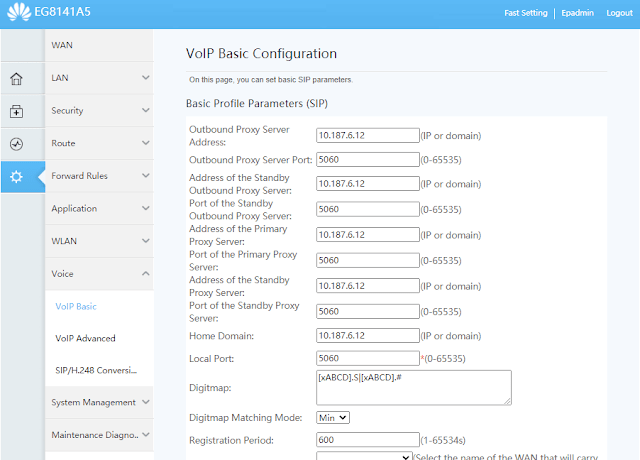
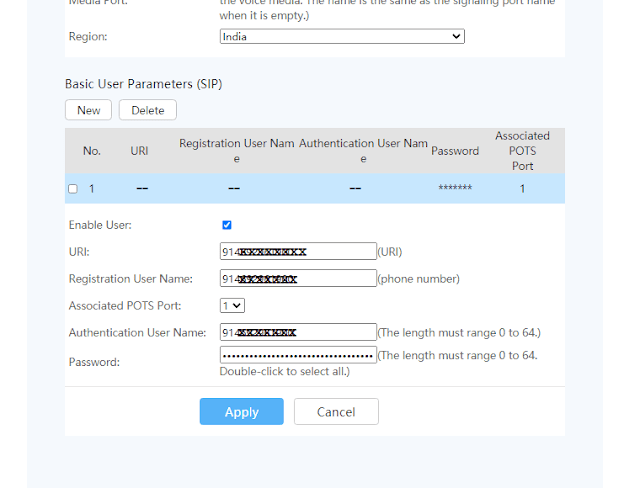
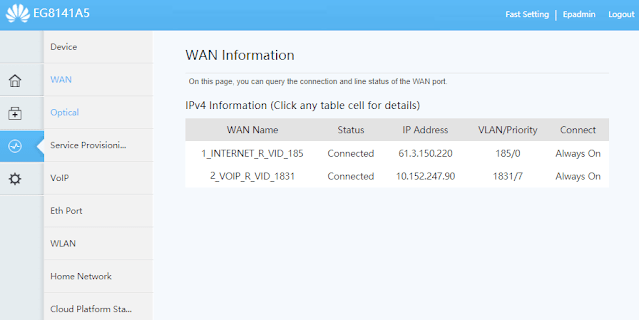
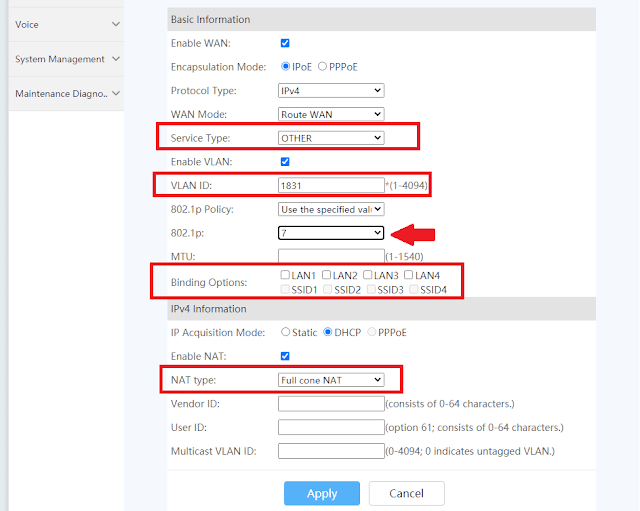
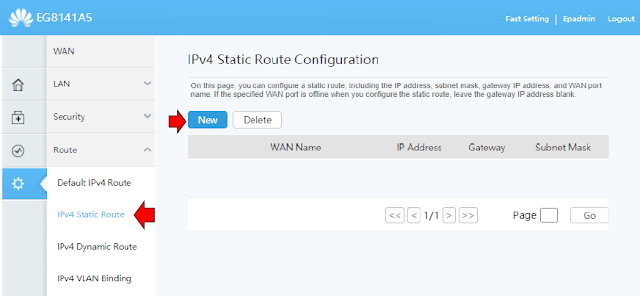
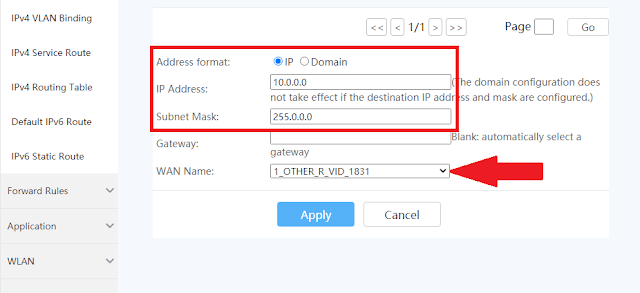
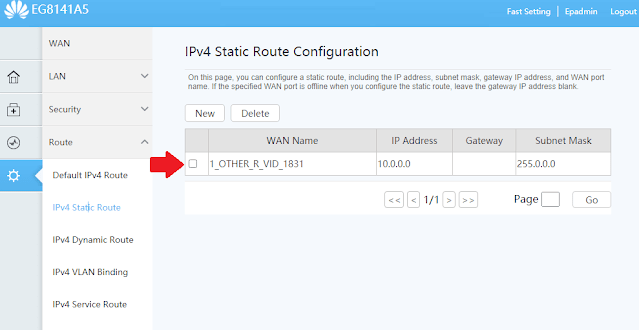
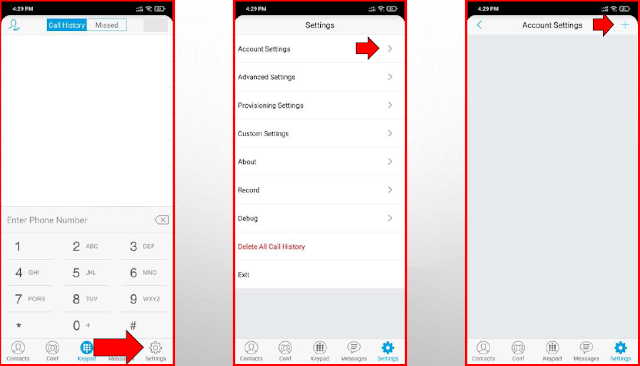
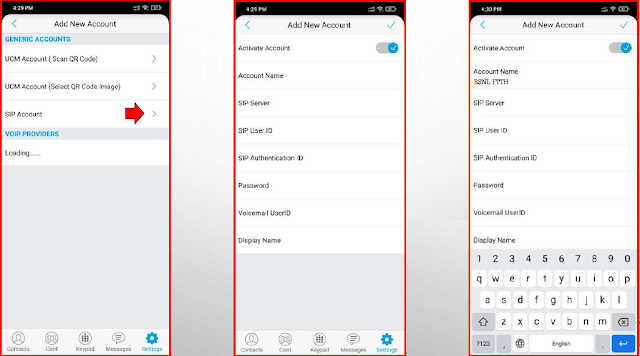
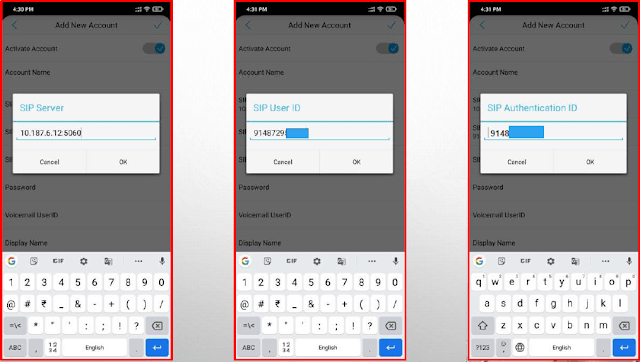

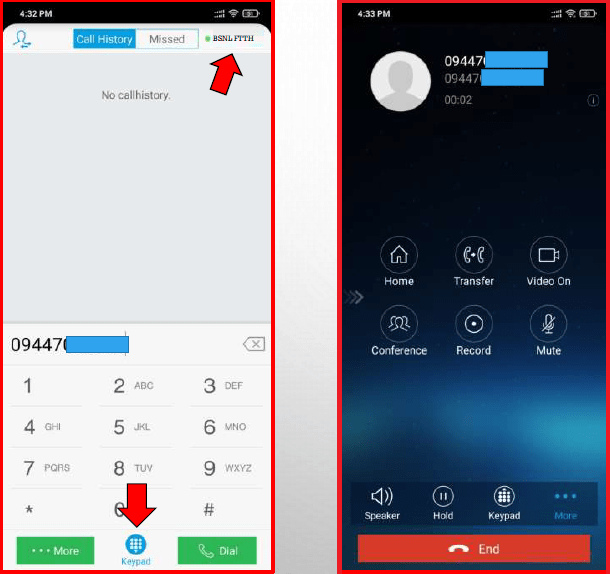
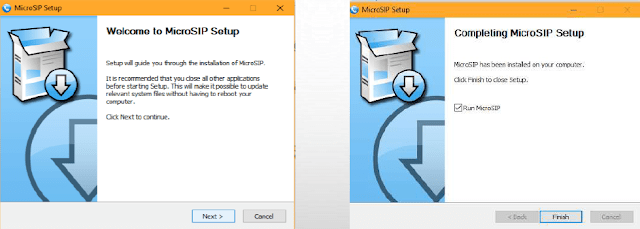
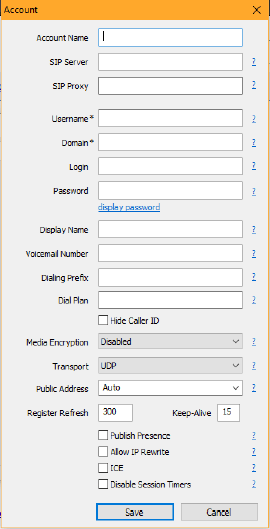
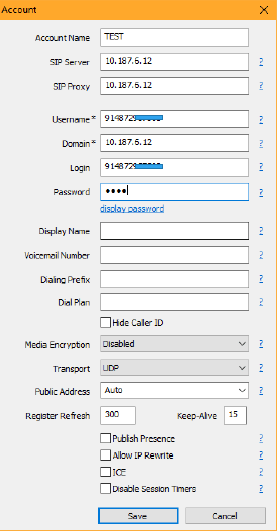
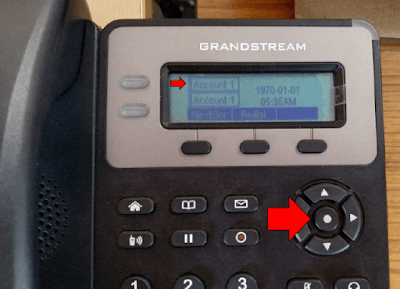
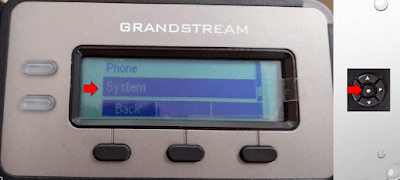
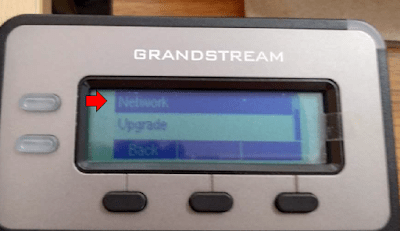
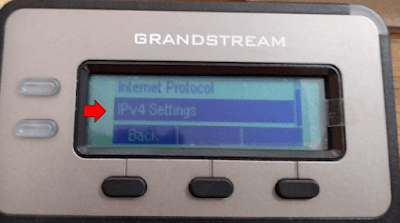
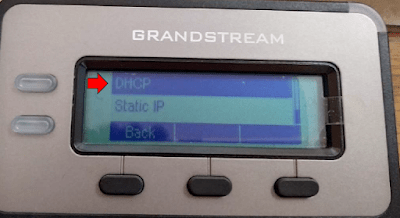
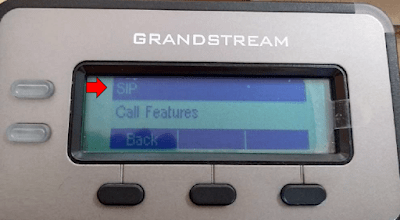
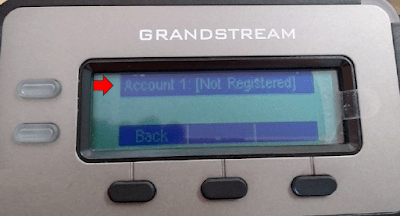
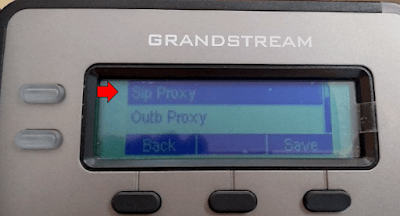
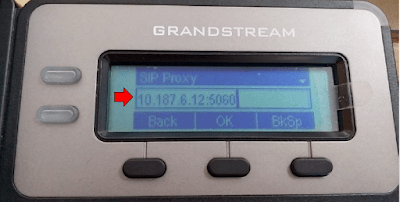
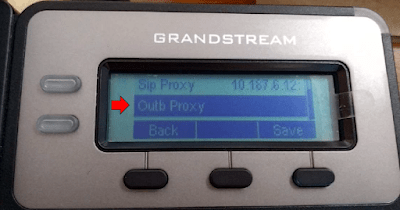
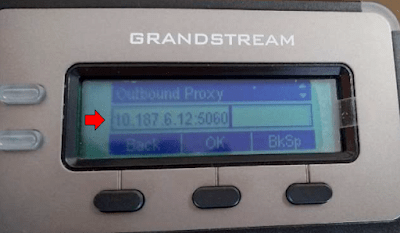
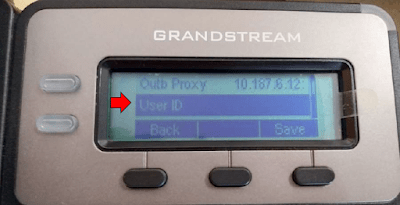
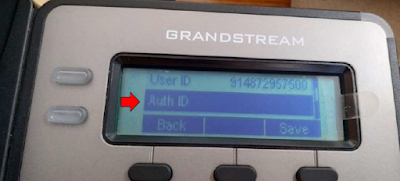
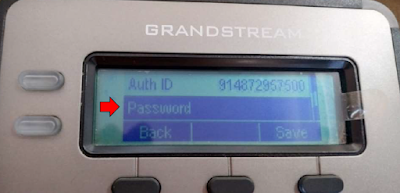
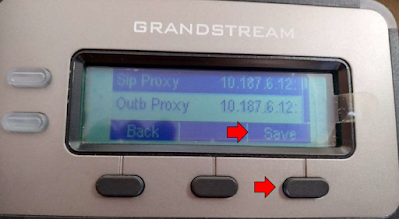

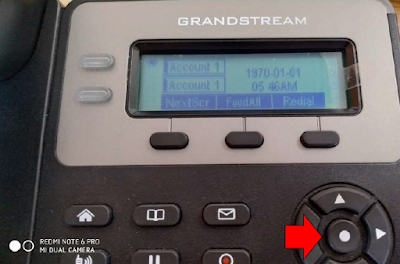
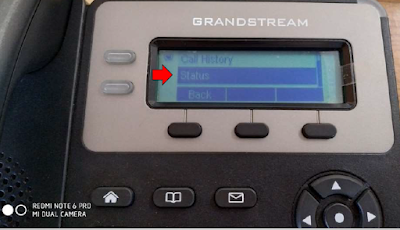
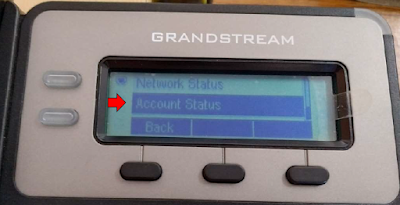
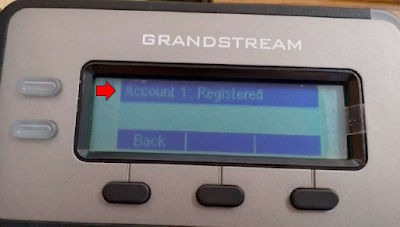
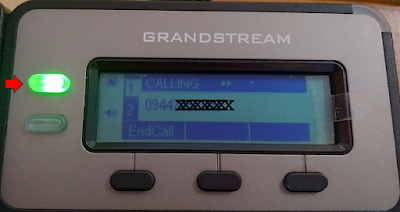
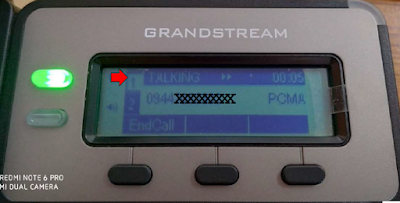

46 Comments
Very good information !!!
not work with my ont and my vlan id and ip address is different too
how am I solve it
my ont is syrotech ont
The above configuration will work for BSNL FTTH connections in Kerala Circle. Please let us know your location or telecom circle (state).
For Bihar , Please let us know
I am from Tamil Nadu, Not working by trying above method. I am using vlan 1849 with SIP Address of tn.ftth.ims.bsnl.in. also tried with 10.191.60.49 in IP Format which I traced in modem. It was not working. Suggest me any solution to configure in micro sip.
Can you able to post the details of tamilnadu circle
Is the sip service is free in bsnl ?Are we need to pay
BSNL VOIP services are absolutely FREE with Bharat Fiber(FTTH) Broadband connection.
My state is uttar pradesh and city agra
using syrotech dual band ont
and sip ip that is filled in my ont something like 192.*.*.*
what can i doo to resolve it
Can someone please help about this or not
It is very good information. Can you share the scopus(http://scopus.co.in/)/Netlink configuration details.
Hi,
My number is starting with 0496 299xxxx. i followed these steps to configure Voice Call Service. But it is not working. can u pls help me . my number is 9746061690. i am using GENEXIX Modem
Even I had this issue. Please Reset the modem and feed the details once more will be ok.
not working..green light not showing gswave
Finally it worked. Thank you so much for this information.
bro can you help with it please iam from tamilnadu
This comment has been removed by the author.
Hello i am using Netlink HG323DAC Modem , I cannot find the static routing page in that can you please help me in that
Go to network>route and the sub tab static
This Is Asking Destination,Subnet Mask,Gateway,Metric,Interface
Tried everything. But when try to connect on SIP client (Zoiper) it shows not found in SIP UDP and others. And similary on GS Wave also, after adding SIP account details, there is red dot, not green? My landline telephone is working properly with same setting. I am able to use landline for calling using same FTTH plan and connection.
uncheck all binding ports in internet profile and put same value in 802.1p as in internet profile
Hey, I can configure third party application on my netlink router. But not the native SIP client of Android. Is there any way to use it?
Very good information
I admire your website
From rajasthan
But I'm unable to do settings
Please make for rajasthan circle also
Please t
provide configuration settings for uttar pradesh west with working method
2. Configuring BSNL FTTH Voice (VOIP) for SIP Client Application on Mobile Handset for WiFi Calling
This is not working. Please update. Unable to ping to SIP server.
My Landline is of 294 series. What VLan and sip server should I use.
Can the above steps be shared for Genexis modem please
You have mentioned to delete the VOIP profile created for landline instead of changing/modifying it for mobile SIP. My question is will both landline and mobile VOIP work simultaneously with the new 'OTHER' VOIP profile created. Thank you.
You have mentioned to delete the VOIP profile created for landline instead of changing/modifying it for mobile SIP. My question is will both landline and mobile VOIP work simultaneously with the new 'OTHER' VOIP profile created. Thank you.
IN THIS METHOD I'M ABLE TO LISTEN OTHER SIDE VOICE BUT MY VOICE CAN'T GO TO OTHER SIDE ON ANY APP ON ANY PLATFORM HOW CAN I SHLOVE THIS
its not working
IP Address : 10.0.0.0
Subnet Mask : 255.0.0.0
while adding above ipv4 static route it require gateway?????????????
Can you please provide SIP mobile calling server address for Maharashtra
I have configured my netlink as per your guideline. The server which i used is "tn.ftth.ims.bsnl.in".
My landline telophone is working fine.
But when trying to use the SIP account as per the steps provided for mobile configuration, I'm unable to establish the connection via gswave or zoiper.
I get bad gateway error.
Do you have any idea on the ip address for tn.ftth.ims.bsnl.in? Is it somethig like 10.191.60.49?
Please add route gateway from Voip status.
Incoming ok but out going not working
Out going proxy also entered but out going not working announcement is coming like this this facility is not available in your telephone pls contact customer care
I configured successfully voice over internet and registered SIP co figuration in GS, but my internet stop working. Do I need to enable any more settings in Net? Like binding changes. SIP client works fine now
Hi , kindly provide sip server details of 1849 series tamilnadu bsnl circle please. Unable to find anywhere .
tn.ftth.ims.bsnl.in is not working for zoiper or gswave.
Please reply
Can I use two devices at the same time – mobile and laptop? Will it ring in both?
Please explain the configuration on NETLINK ONT.
Can we use both LL Telephone and mobile?
i can’t find SIP of bihar. if anyone knows it please comment. br.ftth.ims.bsnl.in
PLEASE HELP.I AM IN KERALA,THRISSUR .I TRY IT BUT FAILED.CAN YOU UPDATE THIS WEBPAGE WITH INCLUDING THIS CONFIGURATION FOR NETLINK DAC MODEL.PLEASE ALSO INCLUDE BOTH 1 AND 2 WAYS SHOWN ABOVE
Not working